Introducing Custom Field Regex Validation in Course Forms
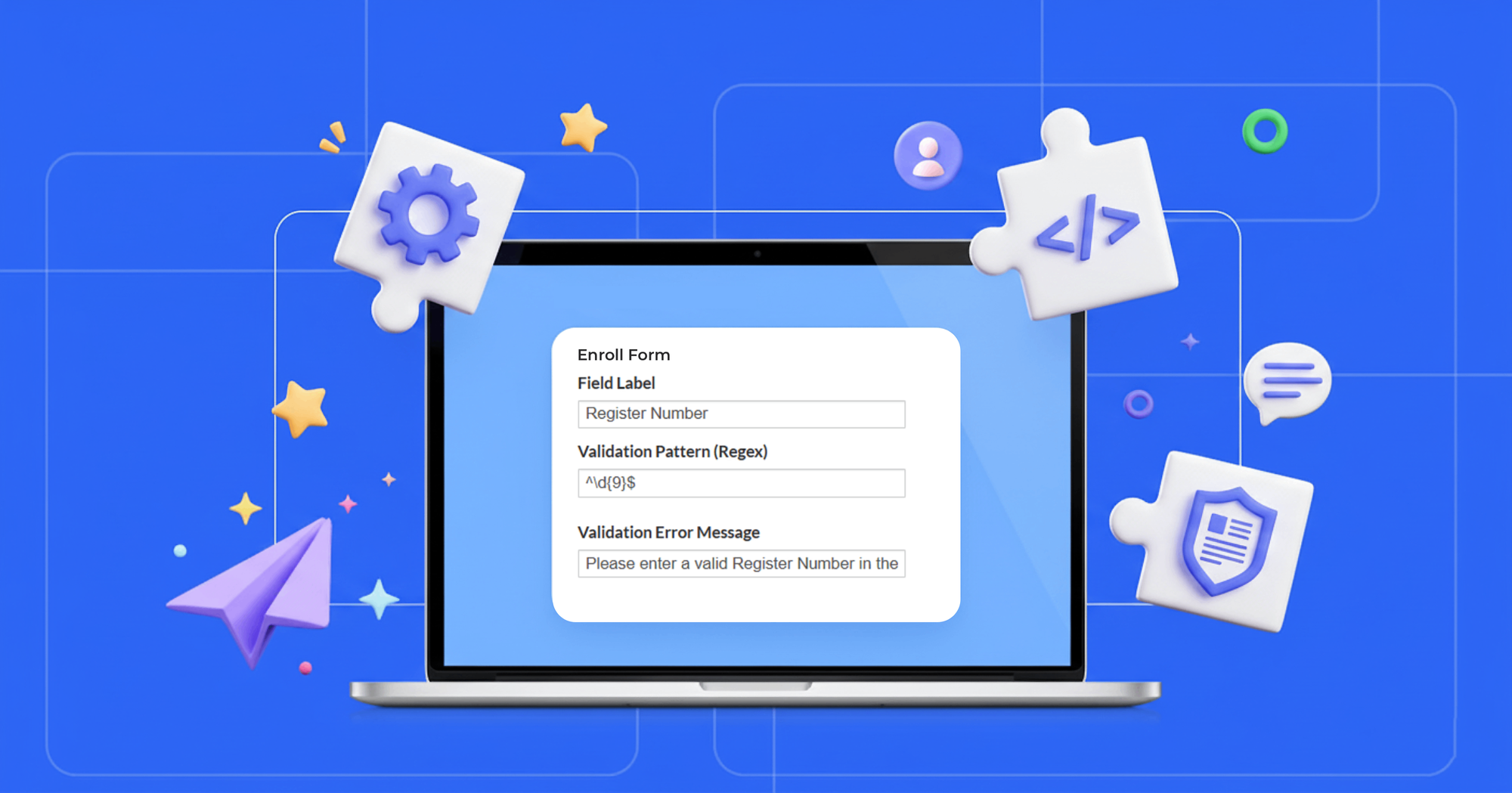
We’ve added validation support for custom fields in Course Forms. Admins can now set regex-based rules and custom error messages, ensuring students and employees enter standardized IDs (like University Register Numbers or Employee IDs) correctly the first time without developer help.
You’re in the middle of setting up enrollment forms for a new course.
A student enters their University Register Number but forgets a digit.
Another types it in lowercase, while someone else skips the prefix altogether.
Now your reports are messy, verification takes longer. And you’re left cleaning up data one entry at a time.
Here’s the deal: Data collection should be consistent, not chaotic.
That’s why we’ve rolled out Validation Support for Custom Fields in Course Forms, so admins can enforce input formats, reduce errors, and save hours of back-and-forth.
What’s New
Admins can now add custom input validation to form fields using regex patterns.
That means:
- Define exactly how data should look (e.g., UNI + 7 digits).
- Display custom error messages when users enter invalid values.
- Block incorrect submissions before they clutter your system.
No coding required, No deployment delays. Just cleaner data from day one.
Why It Matters
This update isn’t just about validation, it’s about efficiency.
- Data consistency → Say goodbye to malformed IDs and manual corrections.
- Instant feedback → Users see what’s wrong immediately, improving their experience.
- Scalable across use cases → Works for students, employees, applicants any form field.
- Admin-friendly → Change validation rules yourself in seconds, without developer dependency.
The bottom line: More accurate data, fewer headaches.
How It Works?
Here’s a quick walkthrough:
- Create a Course Form field → Choose Short Text.
- Enter a Validation Pattern (regex) → e.g., ^UNI\d{7}$ for a University Register Number.

- Add a Custom Error Message (optional) → Please enter a valid University Register Number in the format UNI1234567.

- Save and Publish → Validation kicks in instantly.
- User Attempts Submission → If the input doesn’t match, they see the error and can fix it immediately.
Example Regex Patterns for Common Use Cases
- University Register Number → ^UNI\d{7}$ (UNI + 7 digits)
- SSLC Register Number → ^\d{9}$ (9-digit numeric code)
- Employee ID → ^EMP\d{4}$ (EMP + 4 digits)
- Scholarship Application ID → ^SCH[A-Z]{3}\d{3}$ (SCH + 3 letters + 3 digits)
- Admission Code → ^[A-Z0-9]{8}$ (8-character alphanumeric
Frequently Asked Questions
Do I need coding knowledge to use this?
No. Just paste the regex pattern into the validation box. We also provide examples to get you started.
What happens if no custom error message is set?
A default, user-friendly message is shown automatically.
Can I update the validation later?
Yes, simply edit the regex in the form builder. No deployment required.
And that’s it. Your forms are now smarter, cleaner, and completely under your control.
Log in today and try validation support in Course Forms, you’ll never go back to manual data clean-up again.
Have questions? Our team’s here to help - reach out to support.