Testpress LMS Now Displays Source & Transcoded Video Sizes
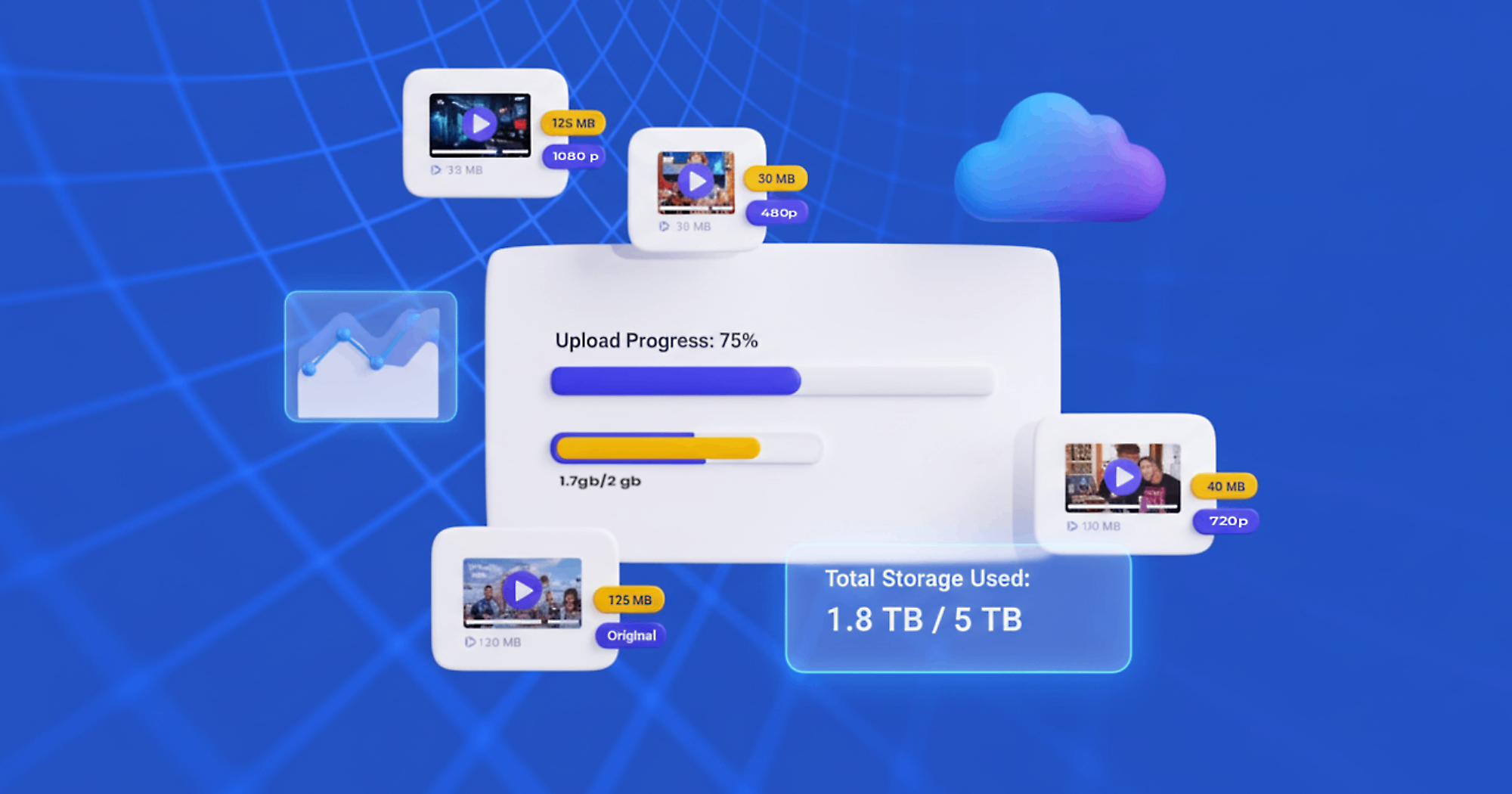
Testpress LMS now shows the size of every uploaded video, including the original and transcoded resolutions, directly in the admin dashboard. Admins can see total course storage at a glance, eliminating manual scripts and saving time.
You’re in the middle of preparing a new course for launch.
Your client asks: “How much storage are our course videos using?”
Here’s the deal: You don’t have the numbers at your fingertips.
Now: You have to run scripts, fetch sizes from the storage provider, and manually calculate totals.
This is crazy: Every time you want to provide an update, it takes 10–15 minutes per course, and mistakes can happen.
But here’s the kicker: Starting today, that frustration is gone.
Testpress LMS now shows video sizes directly in the admin panel, including both original source files and every transcoded resolution. You can also see the total course storage without any manual work.
What’s New
Here’s what you get with this update:
- Source Video Size Display: See the original uploaded video size for each content item.
- Resolution-Specific Sizes: Know the size of 720p, 480p, or other transcoded formats.
- Total Video Size per Course: Quickly check the sum of all videos in a course using the new total_video_size_bytes field.
- Hover Breakdown: Hover over any video size to see a full breakdown like:
- Source: 6.7 MB
- 720p: 4.1 MB
- 480p: 2.3 MB
Admins no longer need to run scripts or request manual reports, the information is live and accurate in the dashboard.
Why It Matters
Storage visibility isn’t just a nice-to-have, it’s critical for scaling and transparency. Here’s why:
- Save time: Admins no longer spend 10+ minutes per request manually fetching sizes.
- Better decision-making: Easily identify large videos and optimize storage usage.
- Transparency for clients: Your clients can now trust the dashboard numbers without waiting for manual reports.
- Accuracy: All sizes are pulled directly from the transcoder and source metadata, reducing errors.
This feature reduces manual effort by up to 90%, giving admins immediate visibility into storage usage.
How It Works?
Using the new video size feature is straightforward:
- Upload a video as usual. The source size and transcoded formats are recorded automatically.
- Open the Admin Video Panel. You’ll see the total video size next to each video.
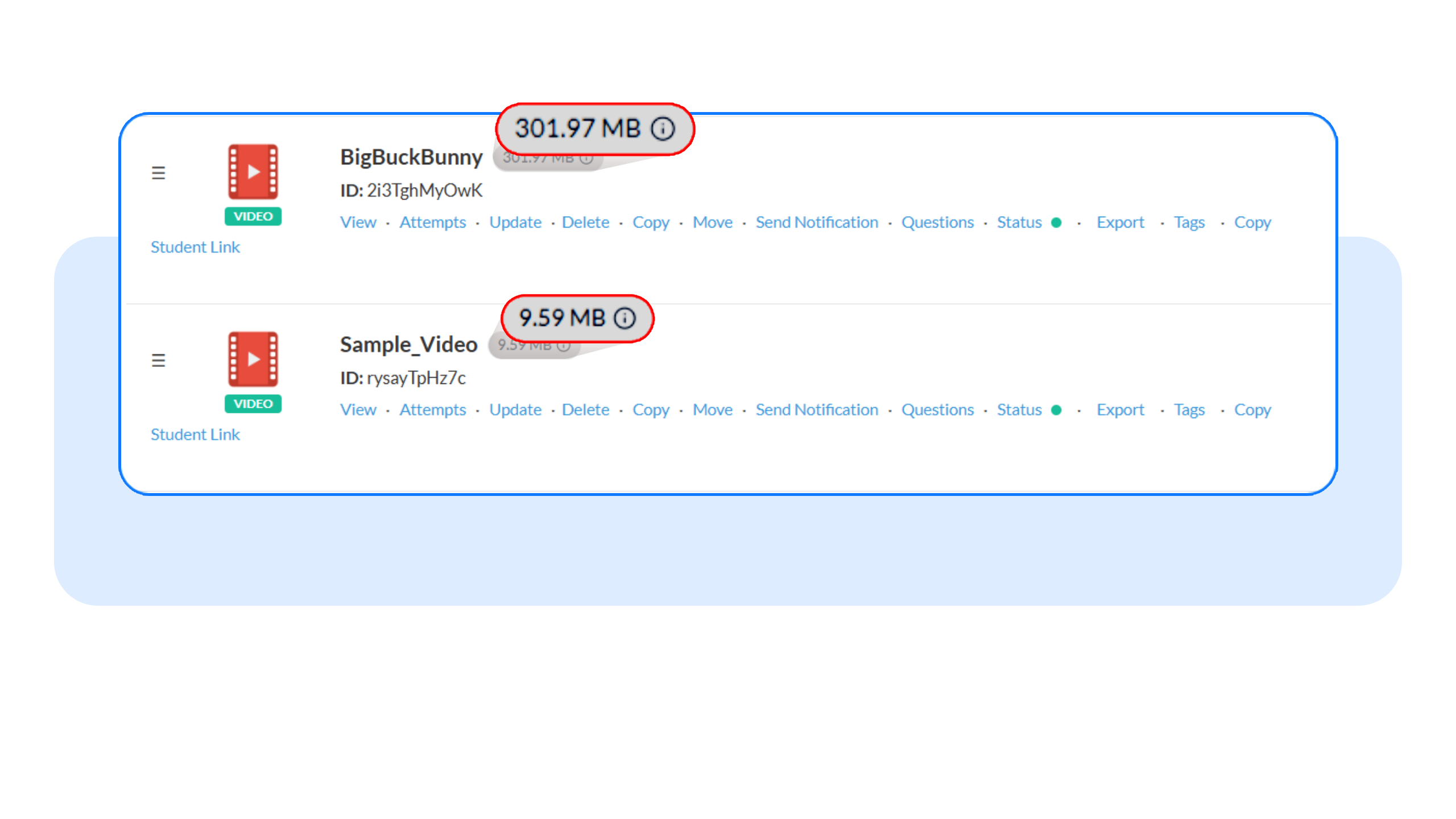
- Hover over the size to see a detailed breakdown of the source and all resolutions.
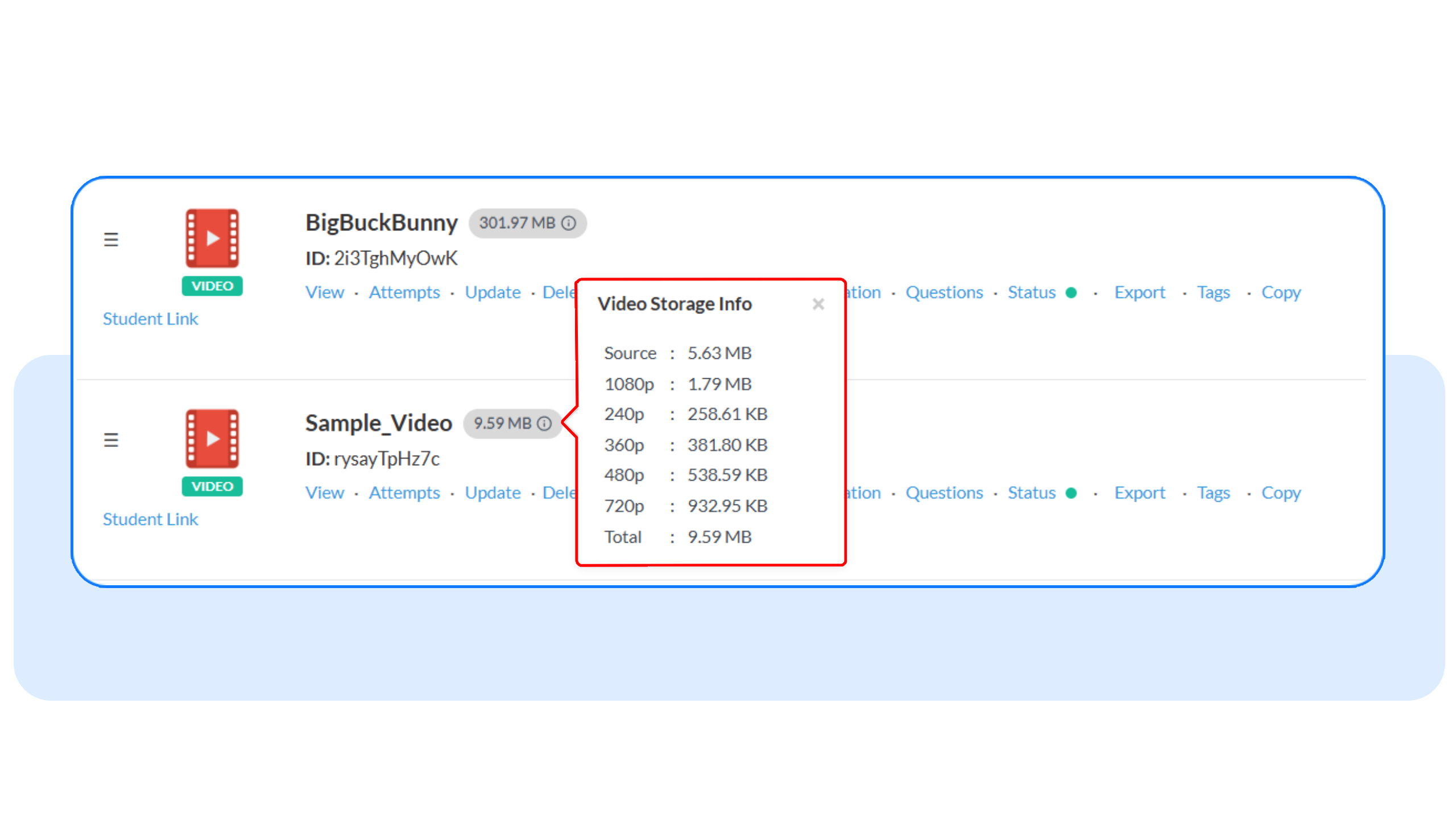
- Check the Course List Page: The total size of all course videos is displayed using total_video_size_bytes.
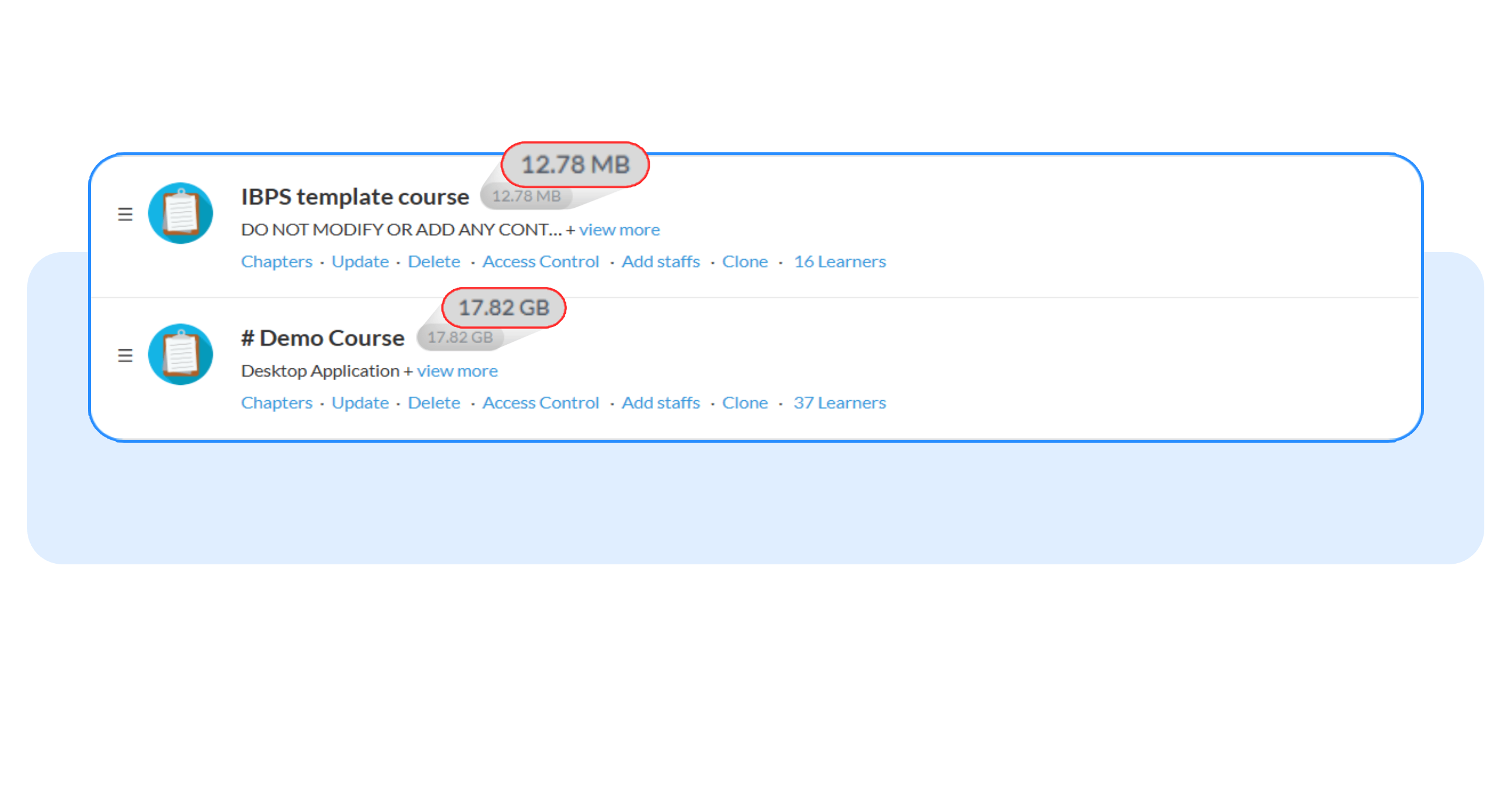
- Manage storage efficiently: Identify large videos and optimize your course content without manual scripts.
Frequently Asked Questions
Does this include cloned videos?
Cloned videos don’t use any additional storage. While a cloned video may display the same storage size as the original, it doesn’t actually consume extra space.
Are these real-time storage details?
Yes, video sizes update automatically after transcoding completes.
Can I export this data?
Export functionality is coming soon. For now, admins can view it directly in the dashboard.
Ready to take control of your course storage? Explore the new video size feature in your Testpress LMS admin panel today and see how much time you can save.
Have questions? Our team’s here to help - reach out to support.