What's new in Testpress LMS - June 2022?
OTP based login for LMS, Students to ask doubts inside LMS, Restrict the number of views of one lesson video
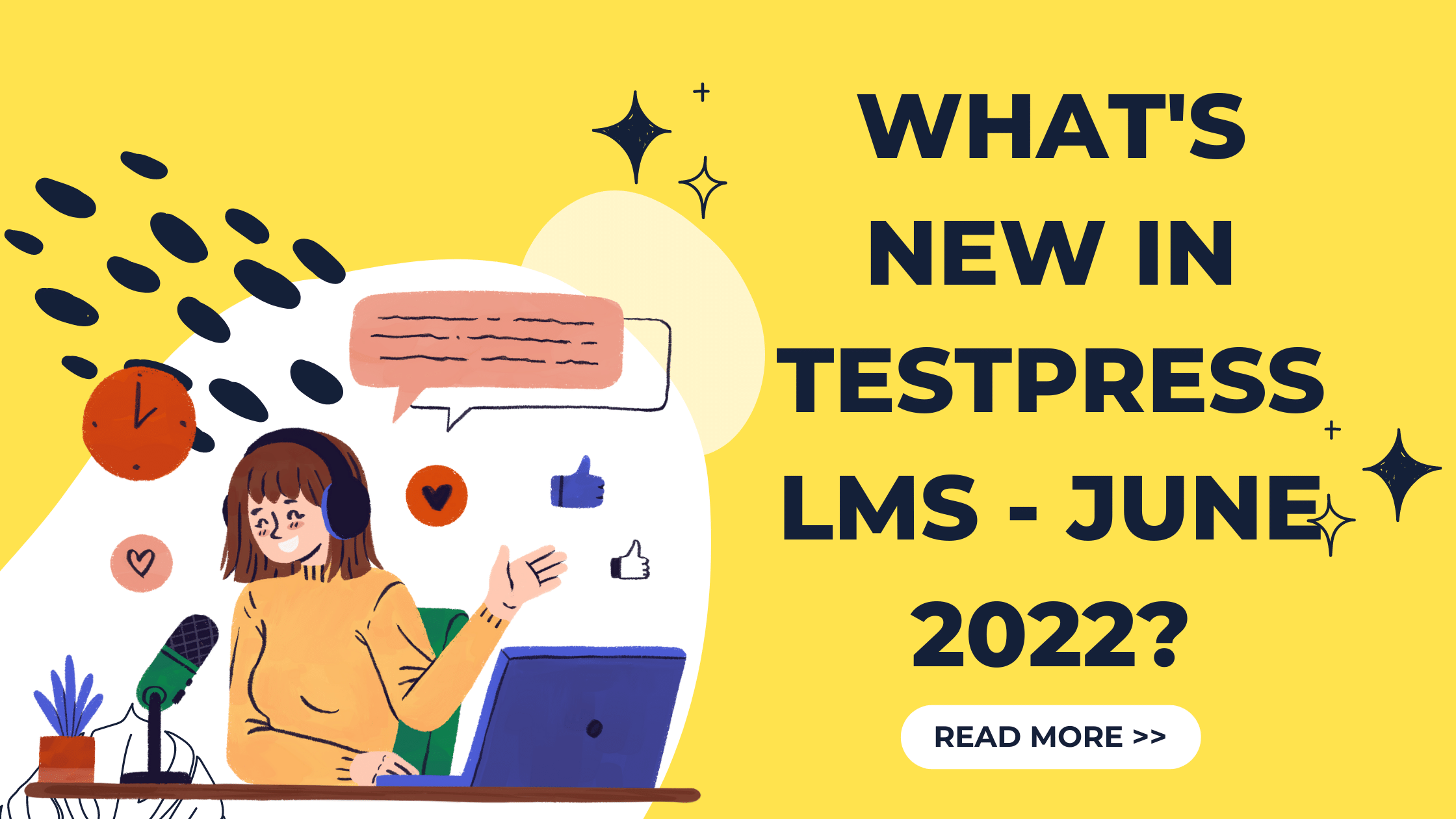
Welcome to another blog post on new features which have been added to Testpress Learning Management System.
A better login/signup flow for your students
All these days we had the traditional username/email + password-based login combination.
However...
This was becoming too much work for a few institutes.
While it does help in organizing the registration flow for your students, there was a need for a much more intuitive flow of login for students.
We've now added OTP-based login functionality.

With this students can seamlessly register and log in using their mobile numbers.
No passwords to be remembered.
Another advantage of this login is that you can avoid multiple logins by your students. This prevents sharing of usernames & passwords by your students to their friends.
Third advantage of this method is this will help you to combat spam accounts.
In-built ability for your students to ask doubts
This is probably the biggest feature that had been under stealth mode all these days.
One of the biggest pain points which teachers often face is the ability to clear the doubts of their students.
There was a need for a system where students can post their personal doubts and staff can respond to the same.
We started brainstorming on how to design the same.
During our discussions, we also wanted the doubt management to be seamless. We wanted it to make the student convey his thoughts clearly.
With this in mind, we started designing and implementing the same.
And as a result, we now have dedicated inbuilt functionality for your students to clear their doubts.


But here’s the kicker:
Your students can record audio doubts and your staff can also respond with audio!
Words have limitations but with audio, any student can speak his heart out and share his doubts clearly.
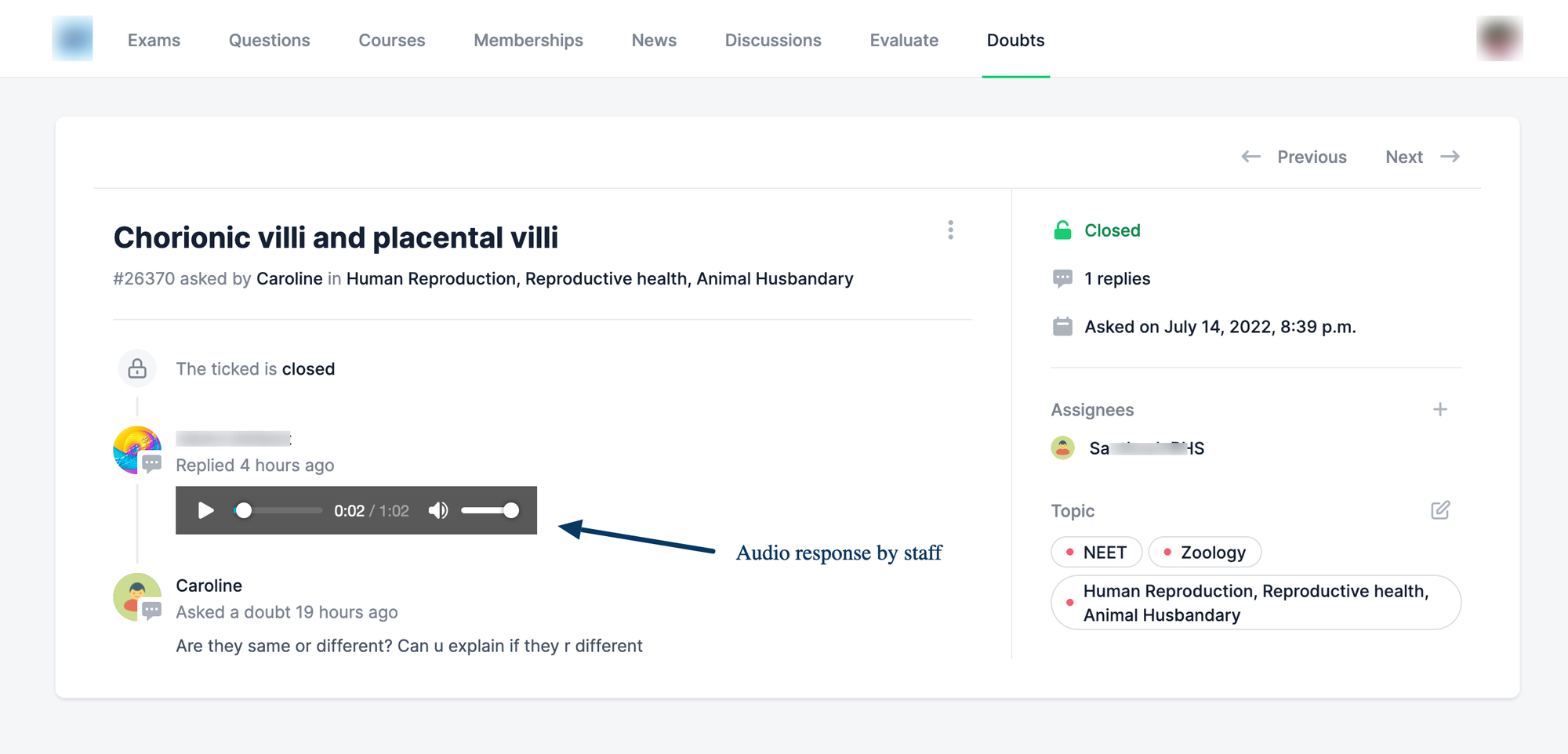
State management
The doubt management system comes with efficient state management as follows:
- Unassigned
- Assigned
- Resolved
- Closed
Every doubt gets recorded as an unassigned ticket in the system.
You can assign the doubt to a staff.
Once a staff responds, it gets marked as resolved.
If the student is satisfied with the response, he can close the ticket.
This ensures that no doubt gets missed without being answered.
Each doubt can also be tagged with a Topic which helps in triaging the doubt and assigning it to the corresponding staff.
Advanced Video Restrictions
A key differentiating factor between a good coaching institute and a bad coaching institute is the content.
The best coaching institutes put in the time, research, and effort to create premium content.
With premium content, however, comes the problem of content theft.
We often hear complaints from coaching institute owners like the following:
I want to put a limit on my course videos. I want to restrict the number of views of one lesson video for 2 times per any given user. Please advice me how to do this.
While many students do join a course for discipline, some do have malicious intent.
Some students share the login details with their friends, leading to a loss of revenue for coaching institutes.
To combat these, we've introduced two new settings in our Testpress LMS
- Set the number of times a student can watch a video in a course
- Limit the total duration a student can watch all the contents of a video in a course

The first setting is pretty straightforward. That is the maximum times a student can watch a video in the course.
What is counted as a view?
A view is counted based on the following two factors
- If a student completely watches a video
- If a student has started watching a video but pauses in between and restarts watching again after next 24 hrs
The second setting might be useful if a student wants to skip few videos but carry forward the same on some other topic which he finds it difficult.
Say if the student is well versed in Topic A which has 30 minutes of content, but is poor in Topic B which has 30 minutes of video content, he can skip Topic A and watch Topic B twice.
So that setting limit is applicable overall to the course.
What happens when a student exceeds this limit?
When a student exceeds the limit, a notification is shown which says that his limit has been reached as follows

If you would want to reset this limit to a particular student, you can click attempts and delete that student's attempt.
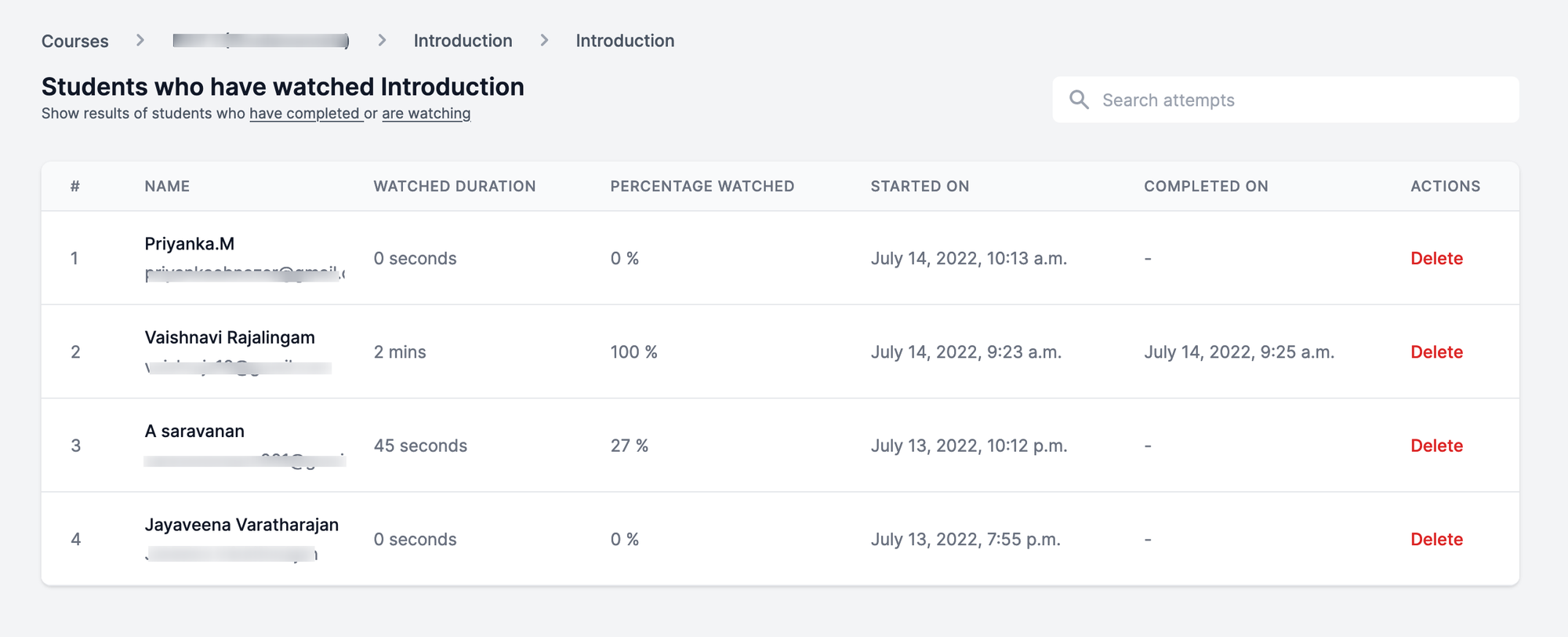
That's all for now! 😊
Do give these new features a try. And let us know via our support email what you feel about the same.