What's new in Testpress Learning Management System - Sep, Oct & Nov 2021
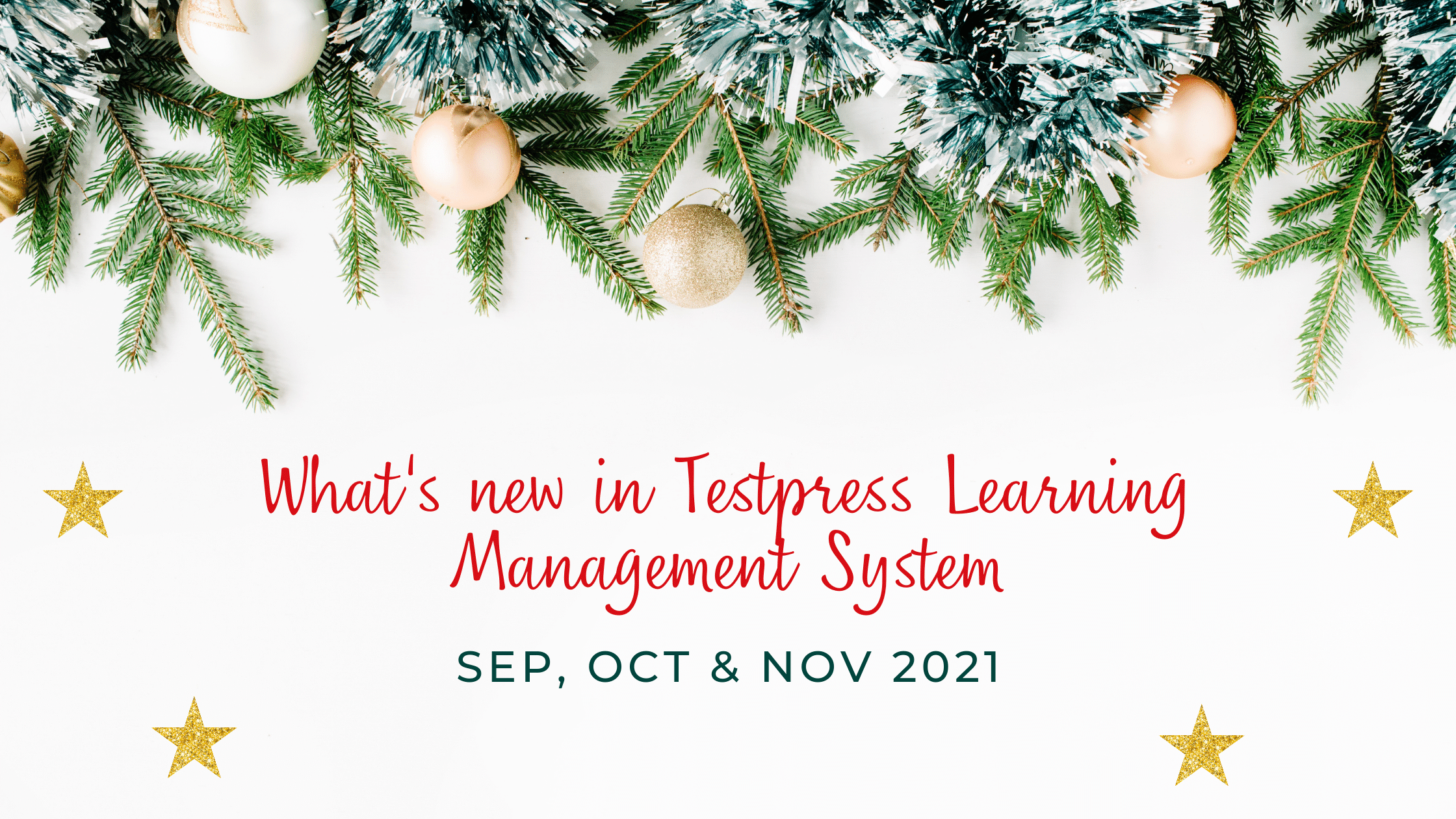
A lot of operational and infrastructure work had been going on inside at Testpress silently.
These are routinely done to ensure that we are frugal so that the rising infrastructure costs and inflation are not passed on to you.
That being said, we did manage to churn out some improvements and features over the past three months.
Sequential question number between sections 🔢
Location: Exam Create/Update form
This is a minor addition to exam settings.
In a multi-section exam, the question numbers in the pagination panel would usually continue sequentially from one section to another.

With this setting, you can now decide whether to continue or make it start from the beginning in all the sections.
Master Password 🥷
Location: Settings -> Institute
There are times when a student might complain about an issue he or she is facing. And you would like to see/debug what is happening from their point of view remotely.

With this setting, you can have a master password for your institute. You can then use the master password to log in to any user's account.
Ensure you keep the password secure and share only with trusted people in your organization.
Option to enable/disable video download in mobile 📩
Location: Settings -> Institute
We usually were allowing students to download videos by default in their mobile. However some of you weren't comfortable with that.
We understood your concern and listened.

With this setting you can decide whether you would like to allow your students to download videos for watching offline or not.
Real-time view of students taking the exam in Mentor 👀
Location: Mentor Login -> Courses -> Click Any Exam -> Click Show results who are attempting beneath the title
Our mentor UI was a boolean earlier. It was showing either students who've completed taking attempts or students who haven't.
The problem with this is that there might be some students who would be taking it when you were watching.
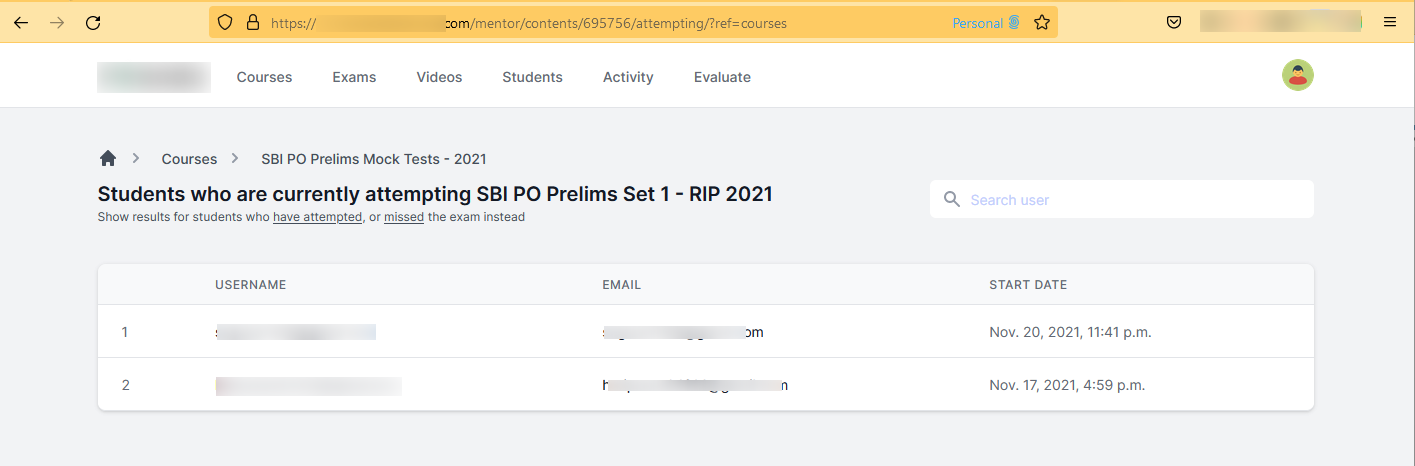
We now alleviated this by giving a dedicated view for students who are taking an exam.
Show total videos and exams count in student report 📈
Location: Membership (Admin)/students (Mentors) -> View student report
The student report was showing the total number of videos and exams watched by the student.
However, it wasn't showing the total contents available for them.
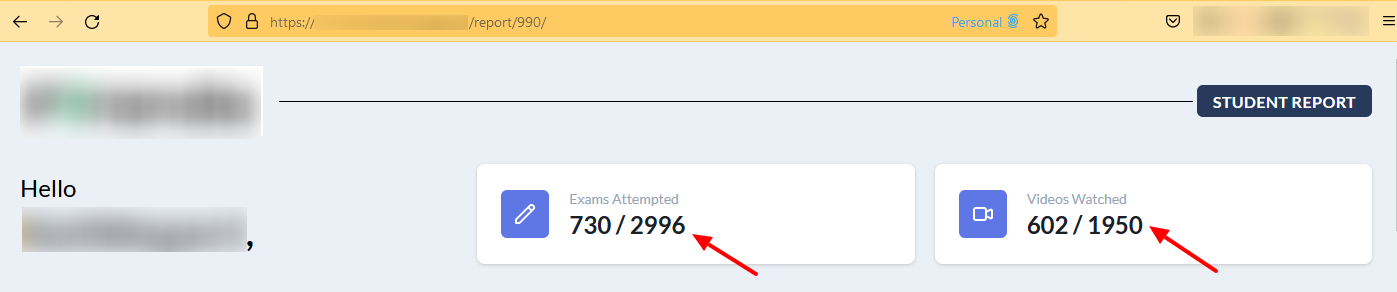
We now show the same giving the total count of contents available for them.
Filter questions by type🗃️
Location: Admin Questions menu -> Questions (Sidebar)
We were allowing filtering of questions by subjects, exams, date, percentage correct etc.
Filtering your question bank by the type of question got missed.
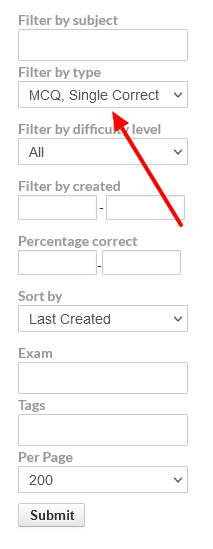
Now you can!
List Exam Usages🔍
Location: Exams -> Actions button for any exam -> List Usages
There are times when you would use the same exam in multiple course.
You might've wanted to see which all course this particular exam is being used.
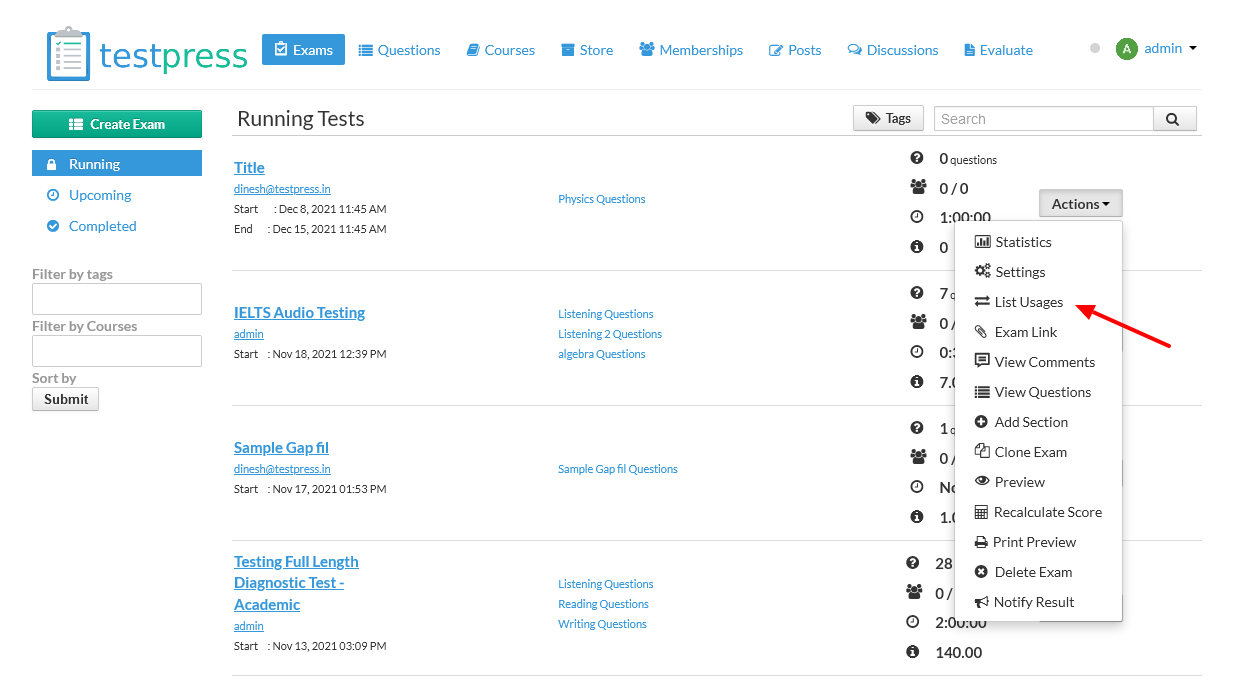
With this new feature, you can see where all the exam is being used.
Clicking it would show a list of all the chapters where that particular exam is present. You can navigate quickly to that particular course/chapter from there.

Add context to embed code🧑💻
Location: Click any course and add/edit embed content
You might sometimes want to play with your embedded content.
Say you are embedding a survey form and would like to prefill the name, email, phone, course title, chapter content title for all the students.
The student just needs to enter the rating.
Wouldn't it be better if the LMS supports this functionality?

Well..
The embed code now accepts custom variables.
You can use this to add context to a particular student. The important thing is you need to wrap the custom variable with two cute {{ curly braces }} ! 🎎
Accepted custom variables are
- username
- first_name
- last_name
- phone
- display_name
- institute
- course
- chapter
- content
These variables would be replaced with the corresponding value for that particular student dynamically.
For example, {{username}} would get replaced with the current logged in student's username. Likewise all the custom variables would get replaced.
Mentors can review student answers😎
Location: Click any course -> Exam -> Answer sheet in the last column
This year beginning we had revealed support for Mentors. The aim was to monitor discipline to a set of mentors who will guide your students to achieve their goals.
However mentors were not provided the ability to view the answer sheets.
Now your mentor can review the student answers by clicking the answer sheet in their statistics UI as shown below.
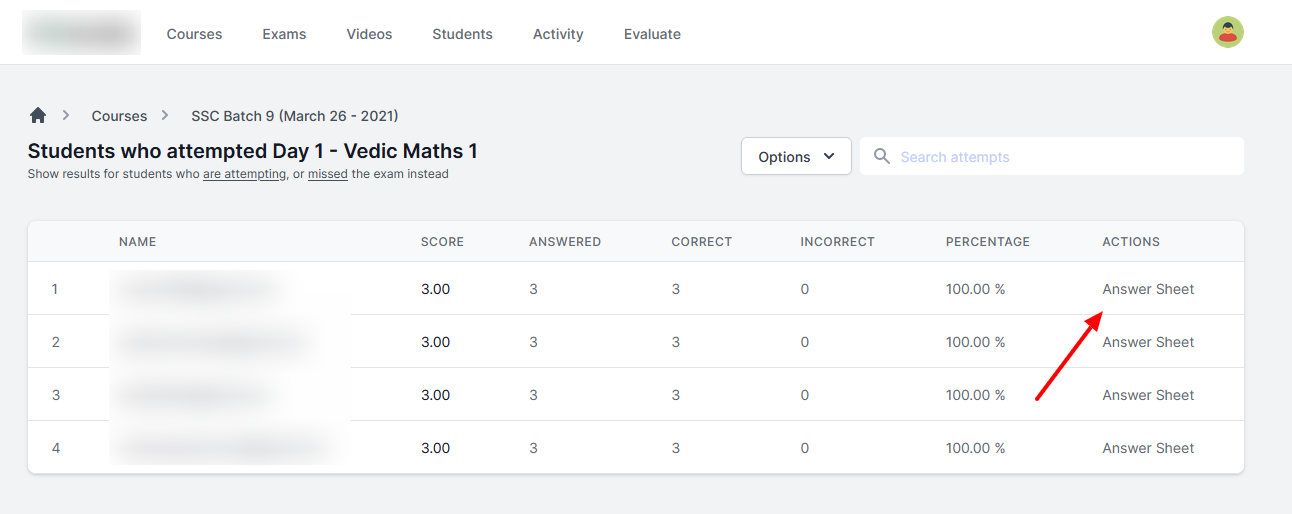
Clicking that would lead to a beautiful UI showing all the student's responses for each question.
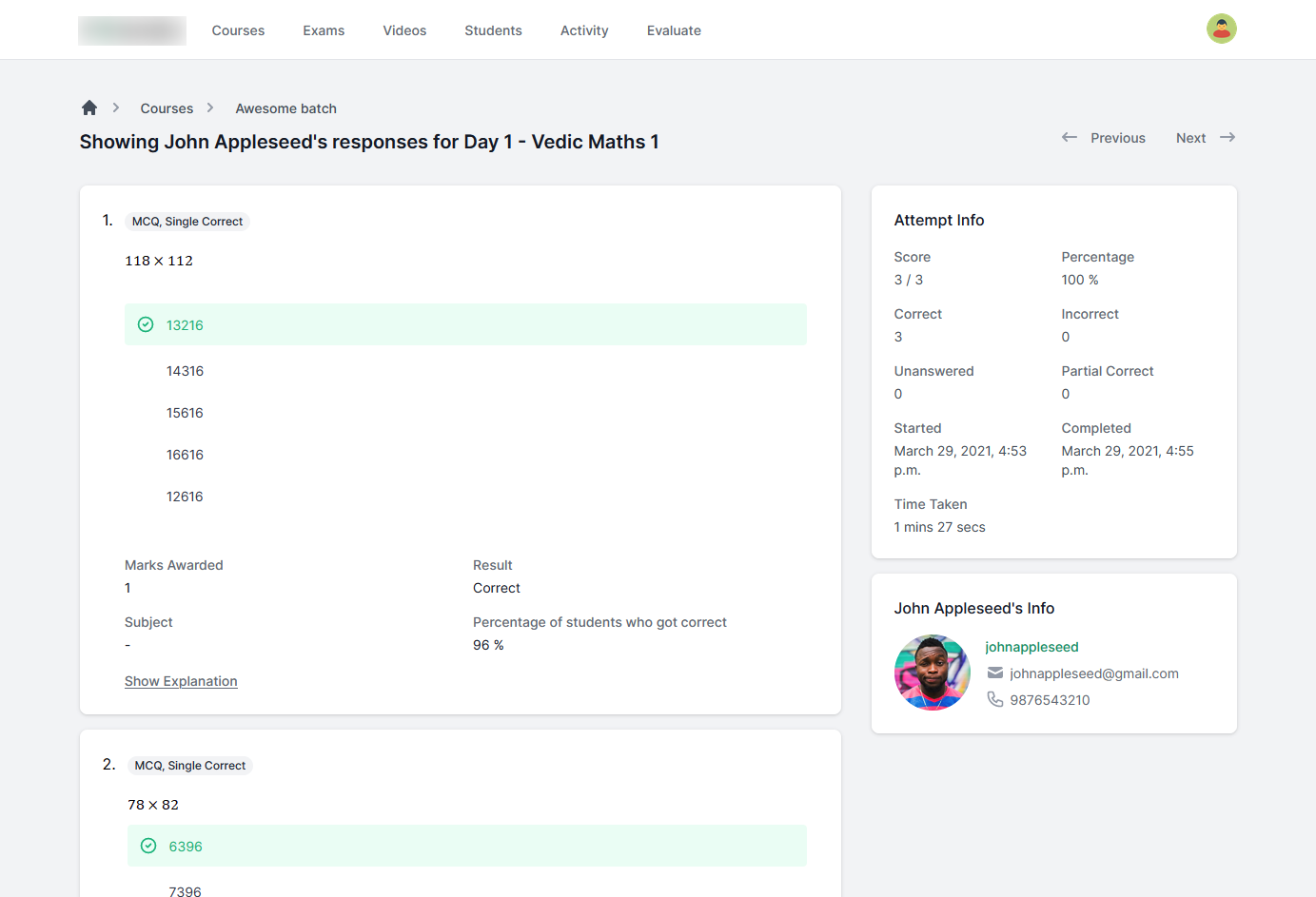
ACT Template support 🤺
The American College Testing (ACT) is a standardized test used for college admissions in the United States.

We recently added support for conducting mock ACT exams in the platform.
There are some nifty features inside. For ex:
Students can use the hide options feature to come up with their expected answer from their memory. And finally correlate the same with the available answer.

History UI for students🎓
The students UI received a minor update.
In all the courses, there is now an explicit history tab which would list the list of all their attempts in that course.

Instead of searching the course to go to their attempt, they can directly go from the history list.
They can even filter the attempts based on the content type using the drop down at right.
Progressive Lock Bypass🔑
Our progressive lock feature ensures that student completes a content before jumping to the next content.
The implicit criteria for exams would be whether student secured the required pass percentage and in case of video whether the student has completed watching the required watch percentage.
This however had a limitation when it came to manual gradable assessments.
The student had to wait for the grader to assess their submissions for the next content to unlock.

We've now added a setting in all contents to bypass this.
All you need to do is to enable bypass progressive lock setting on the content which shouldn't be taken into consideration for progressive lock.
Student will be able to move on to the next content irrespective of whether met the criteria or not.
That's all for now! 😅
We hope these features will come as handy when you are conducting online courses and selling them to your students.